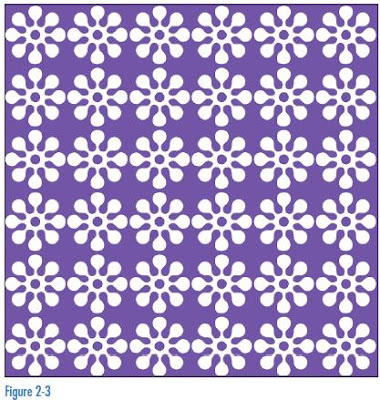In this tutorial we explore different ways to add a nice colorful touch to your photos, whether they are yours or stock images. Also we learn a basic way to add some lighting effects on images. This tut also teaches how to use layer masks and using adjustment layers. Adding textures, working with channels and dodging and burning is learned in this tutorial. Hope you enjoy this, once learned mix what you have learned to your own images and your upcoming projects.
In this tutorial we explore different ways to add a nice colorful touch to your photos, whether they are yours or stock images. Also we learn a basic way to add some lighting effects on images. This tut also teaches how to use layer masks and using adjustment layers. Adding textures, working with channels and dodging and burning is learned in this tutorial. Hope you enjoy this, once learned mix what you have learned to your own images and your upcoming projects.
Step 1
Open the image fashion_portrait_03_by_cybaBABE.jpg. Then press [Cmnd/Cntrl]+[J] to duplicate the layer. Now change the blending mode to screen, and adjust the opacity to 50%. Name this layer Screen.
Step 2
Now go to your channels panel (Window>Channels) and click on the red channel. Drag it to the bottom of the panel into the new channel icon.
Step 3
Press [Cmnd/Cntrl]+[L] to bring up the leveld dialog box. Drag the black triangle (under the histogram) to the right until it says 35 and click ok. Press [Cmnd/Cntrl]+[A] to select all, then press [Cmnd/Cntrl]+[C].
Step 4
Click back on the RGB channel, and go back to your layers panel (Window>Layers). Press [Cmnd/Cntrl]+[V] to paste the red channel. Name the layer Red Channel. Drag it beneath the Screen layer.
Step 5
Now go to the bottom of the layers panel and click on the black and white button (Adjustment Layer) and select solid color, and color dialog box will pop up. Type in the # box: 2658ea, and click ok. Set the blending mode to soft light at 50%. You will keep this layer above ALL layers at ALL times.
Step 6
Now click back on the Screen layer, and create another color adjustment layer, this time choose black. Change the blending mode to Soft light and 70% opacity. Now go to Layer>New>Layer, name the layer Top Gradient and click ok.
Step 7
Select your
gradient tool [G], if you don't see it, click and hold the paint bucket tool. Make sure it is set to foreground to transparent, and Linear, also make sure that reversed is not checked. Now select your eyedropper tool. Many people could not find it directly and click on some blue somewhere on the image, then select the gradient tool again.
Step 8
With the Top Gradient layer and the gradient tool selected, click and drag (while holding shift) from the top to the near middle . If you are not happy with it, try it again, or take the move tool [V] and move the gradient upward.
Step 9
Now with the top gradient layer selected, turn off the blue color fill layer. Then press [Shift]+ [Opt.]+[Cmnd.]+[E]. This merges all the layers into one, on a seperate layer, name this layer High Pass,now turn your color fill layer back on.
Step 10
Now with the High Pass layer selected go to Filter>Other>High Pass, and set the radius to 8.0. Change the blending mode to
Soft Light, at 70% opacity.
Step 11
Go to Layer>New>Layer, and name it
Dodge and Burn. For the Mode, select soft light and check the box at the bottom. Press D to reset your colors to black and white. Select a soft nice sized brush and change the opacity to about 30%. Paint with black to darken different areas of the face( i.e. cheeks, neck, forehead,eyebrows). Paint with white to lighten other areas (i.e. Eyes).
Step 12
Ok create a new layer and name it cheek light. Press [D] to reset your colors .Take your eyedropper tool and sample some blue, now you have blue and white as foreground and background colors. Take a large, soft brush (about 500px) and click in the center with blue. Now press [X] to switch to white and click in the same spot.
Step 13
Now press [Cmnd/Cntrl]+[T] to get in Free Transform mode, drag it to the left cheek, now go to Edit>Transform>Warp and try to wrap it around her cheek. When you are satisfied, press enter. Now press [Cmnd/Cntrl]+[J] to duplicate the layer. Go to Edit>Transform>Flip Horizontal, press enter, and have it on her right cheek.
Step 14
Ok, now go to the bottom of the layers panel and click the new adjustment layer icon, and select Exposure. Bring the exposure to 2.00, Press [Cmnd/Cntrl]+[I], it inverts the mask to hide the exposure. Now take a white, soft brush(set the brush opacity to 100%), about the size of her eyes, and click on them, see what happens? You can turn down the opacity if you want to.
Step 15
Create a new layer and name it Full Gradient. Now take your gradient tool, set to foreground to transparent, and choose radial gradient option, and have reversed checked. Click and drag from the center to the top left corner. Now you can play with the opacity if you want to.
Step 16
Create a new layer, name it The light Above, and select the polygonal lasso tool. Click at the top and create a triangle shape.
Step 17
Take your gradient tool, set it to foreground to trasparent, linear option, and make sure reverse is unchecked, and white is the foreground color. Now click and drag from the top to the bottom of of the triangle. You should now have a nice light source, press [Cmnd/Cntrl]+[D] to deselect. You may have to move it up a bit with the move tool. Now go to Filter>Blur>Gaussian Blur, and set it to 65 or to your liking.
Step 18
Ok now for some bokeh texture... I used some I found on DeviantArt, they have some real good textures. I used the bokeh texture found here at this link:
http://isostock.deviantart.com/gallery/#Bokeh. I used Bokeh 007. Now when you have some bokeh, open it and drag it into the document you are working on. Drag the layer to the very top, but keep it below the blue color fill layer. Change the blending mode to Soft light (or whatever blending mode suits you) at 80%. You may want to make the texture bigger, so go to Edit>Free Transform, grab the edges to enlarge, and press enter when satisfied.
Step 19
MORE BOKEH!!! Now the other bokeh effect I did was created using custom brushes.I used a technique I learned a while back. The tutorial can be found at Abduzeedo.com, the link to the tutorial is:
http://abduzeedo.com/awesome-digital-bokeheffect-photoshop. The effect is very simple. When you create the bokeh and paint it, make sure to use white as the color. I paint each bokeh on a seperate layer, and grouped them, then dragged them beneath the blue color fill layer, and beneath the bokeh texture. Also add some slight blur to some of the bokeh, to give the image some depth.
Step 20
FINAL COLORING: Now for the different colors I used a really simple method. Remember how we did the solid color adjustment layer, same method I used for the final coloring. To better explain: Go to the new adjustment layer icon and select solid color, select your color and click ok. Play with the blending modes until you're happy. Now press [Cmnd/Cntrl]+[I] to invert the mask (just like how we did for the exposure in step 14). Now paint with white on the mask, use different brush opacity settings too. I used different colors and blend modes to get a different look. Also to brighten different areas I used the exposure adjustment layer and did the same thing in step 14.
Read More...